Firmware/Commander
Upgrade LuxOS
Learn how to upgrade LuxOS on your mining machines using Luxor Commander.
Scanning Network
Luxor Commander allows you to scan your network to discover mining machines. Follow these steps to perform a network scan:
- Open Luxor Commander.
- Click the
Configure Networkbutton. This will open a model where you can input a single miner IP, an IP range or multiple IP ranges. - To start the scan, click the
Scan Networkbutton.
After the scan finishes you will see the list of miners that were discovered on your network. Apply filters if needed to narrow down the selection of miners to the list that requires a LuxOS upgrade.
Applying Upgrade
- Select the machines you want to update.
- Click on
Configure Minersand you'll see the configuration screen pop-up. - Navigate to
Firmwareand click onStableto update to the latest stable release. - Click
Review, select theMiners per BatchandWait between Batchesand clickApply. - You'll see the progress of the update on the screen.
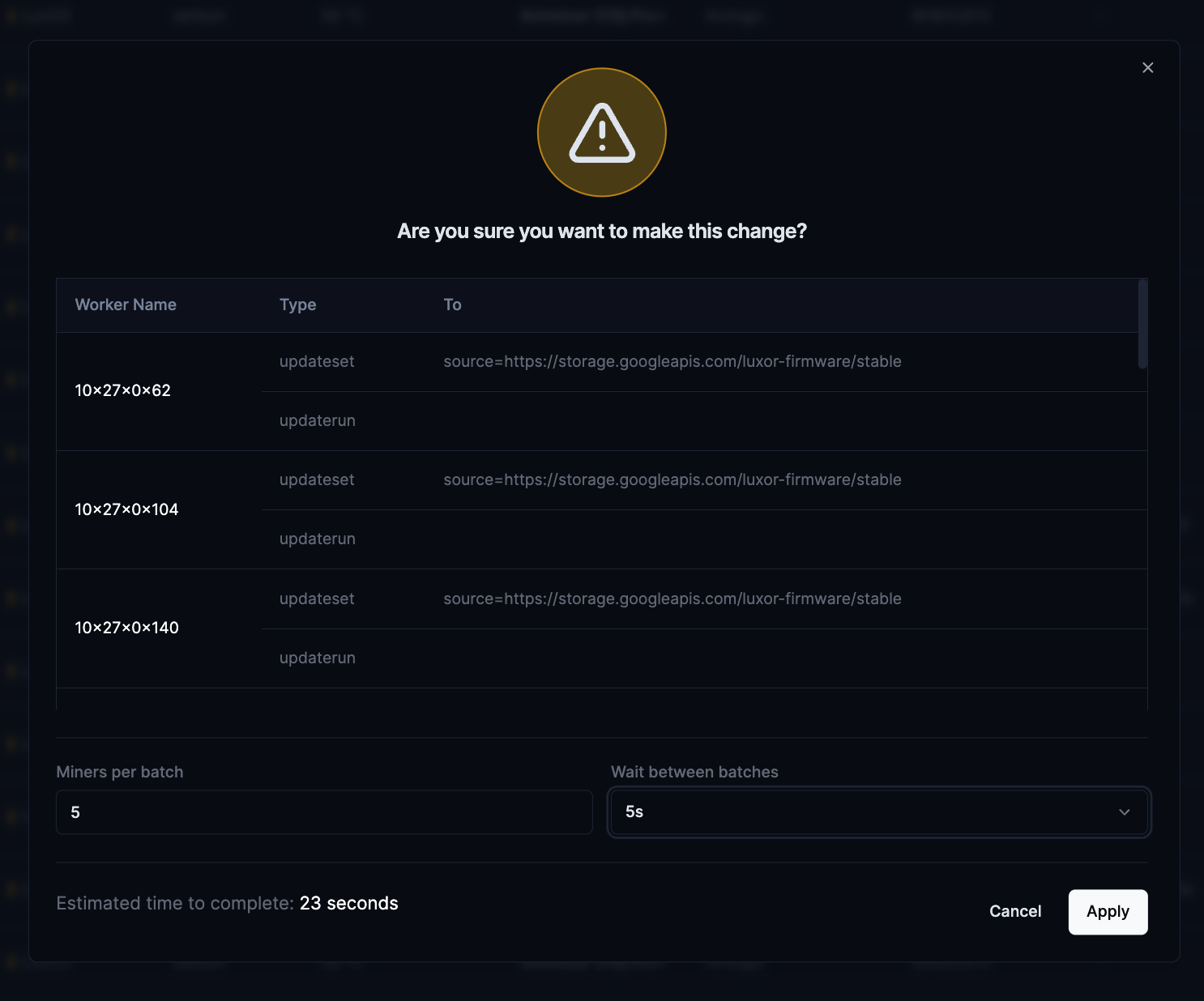
Confirming a successful upgrade.
After an upgrade of LuxOS, each miner will reboot and come back online. Once the miner is up, the LuxOS mining process starts, which will populate the various GUI fields and enable the hashboards.
LuxOS Upgrade
It is recomended to do any installation or upgrade of LuxOS in batches to limit the impact of the miners rebooting.