Preset Profiles
Learn how to configure and manage preset profiles on LuxOS.
LuxOS comes with built-in profiles that are linear steps of 25MHz and 0.1v both upwards and downwards from the OEM's EEPROM reading (miner nameplate settings). These profiles incorporate board voltage and chip frequencies settings and include options for standard, under-clocking, and over-clocking configurations. We strongly suggest to be careful with overclocking. Heavy overclocking especially in high temperatures and with certain hardware models can increase the likelihood of machine failures and damage.
For example, most jPro's 104T come with default voltage of 13.4v and 545MHz. Therefore, the built-in profiles will be as follows:
- 13.2v, 495 MHz
- 13.3v, 520 MHz
- 13.4v, 545 MHz (DEFAULT)
- 13.5v, 570 MHz
- 13.6v, 595 MHz
Not every jPro 104T comes with the same nameplate voltage (13.4v). It's very likely you'll find 104T miners that use 13.2, 13.6 or even 13.8v as default voltage. Therefore, the built-in profiles might be different for each miner, even when it's the same model.
LuxOS auto-generates 16 steps of underclocking profiles and 8 steps of overclocking profiles following the linear steps previously described. Including the default profile, there are 25 built-in profiles in total for each miner. The Default profile represents the factory hashrate output and power consumption for that miner.
Frequency is the parameter that determines the output hashrate of a machine. For example, an S19 jPro at 545MHz will output 104TH/s, but at 525MHz it will output 100TH/s and 505MHz will output 96TH/s. A miner will need a minimum voltage to operate at different frequencies, as a rule of thumb the higher the frequency the more voltage will need to be supplied to a hashboard for a stable operation. The environmental conditions (temperature, humidity, etc), miner chip quality and age, PSU quality, etc, will influence the minimum required voltage to operate at the desired frequency.
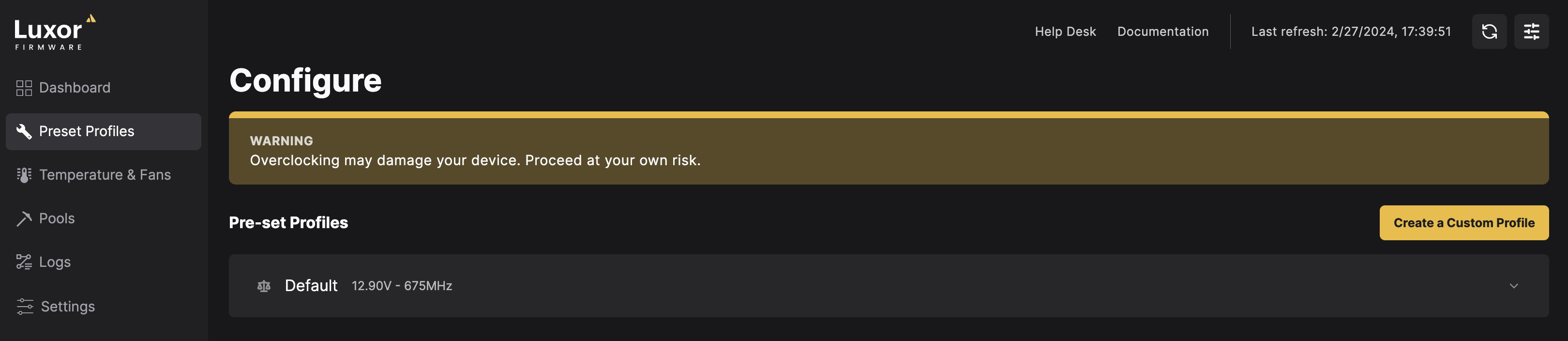
How to change profiles
- Go to the 'Preset Profiles' section.
- From the dropdown Preset Profiles menu, select your desired profile.
- Immediately after the new profile selection, you'll see the miner ramping to the new desired state and the chip HealthChecker will re-evaluate the status of the miner with the new settings.
As a rule of thumb, each profile step represents a change in hashrate of ~5 TH/s. This is an approximation and depends on each miner type chip and quantity of chips per board.