Inscribe How-To
Decide what you want to inscribe
You are able to choose from any file type, or just plain text.
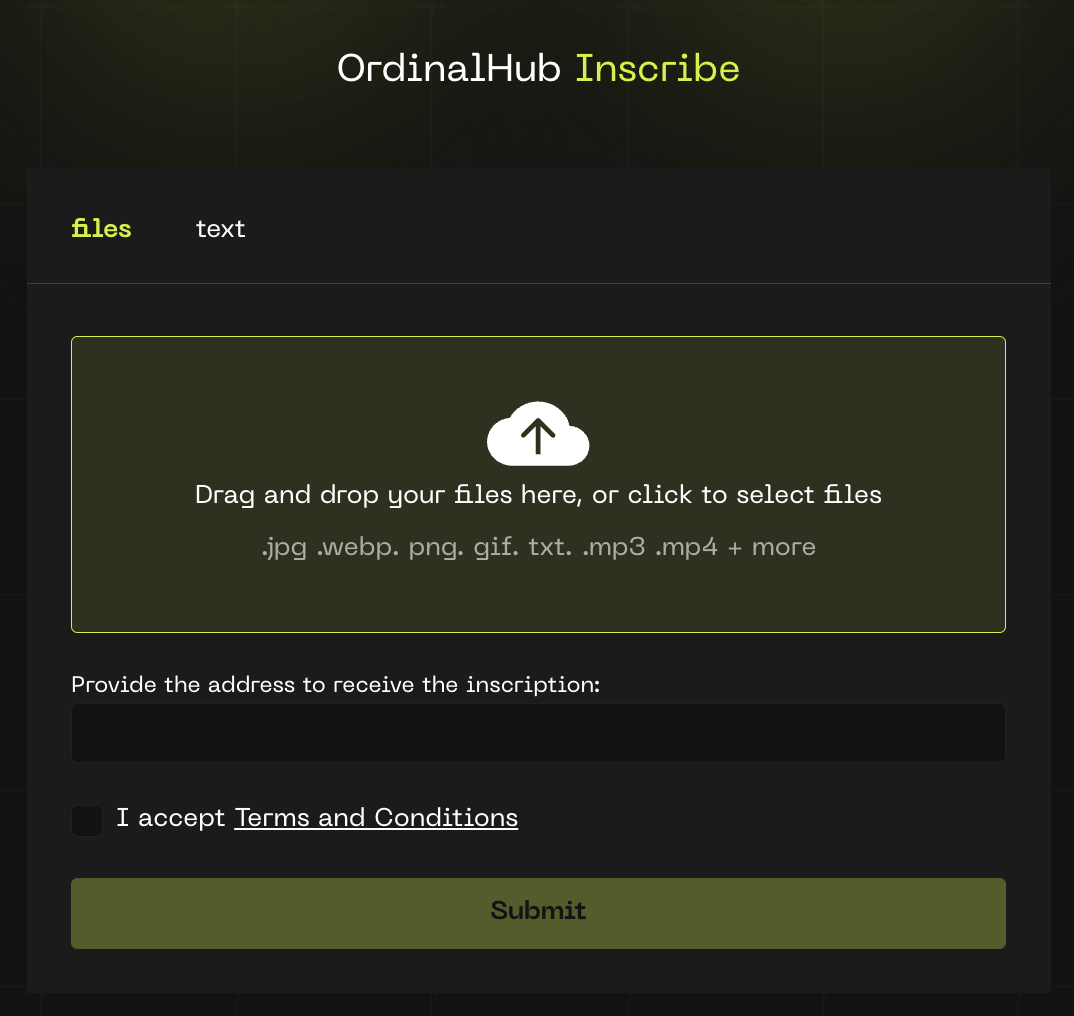
Files / Text
If you pick files - you can upload / drag-and-drop files and this will add to your job on top of any
other inscriptions you’ve created.
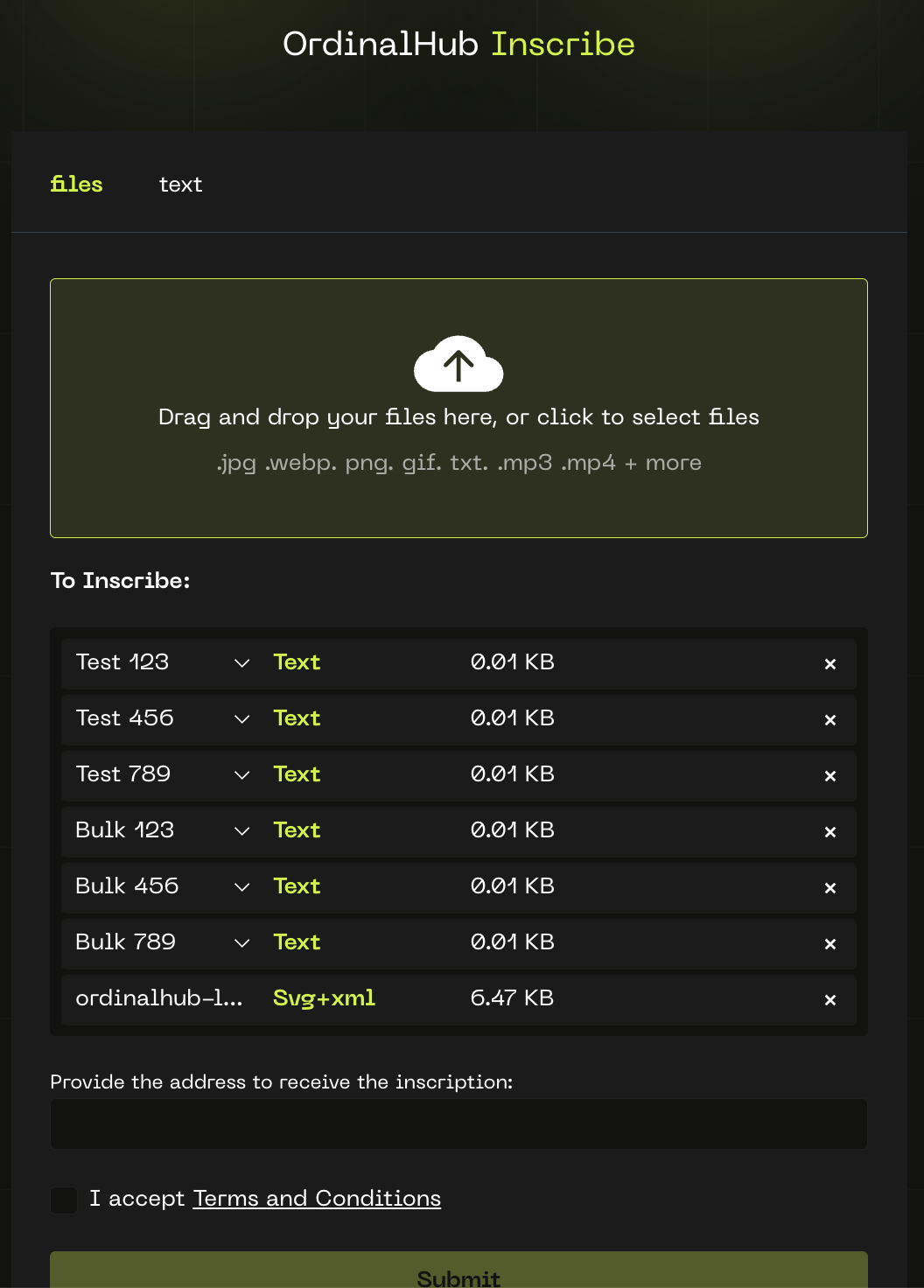
Provide Address
Once you’re ready to inscribe, you’ll need to add your taproot bitcoin wallet receiving address and check the Terms and Conditions prior to hitting Submit. To learn more about which wallet(s) to use, see our FAQ.
Select Transaction Fee Rate
Select your desired bitcoin transaction fee rate depending on the urgency of your inscription job. To learn more about fee rates and their impact on inscription timing, please review our FAQ.
Payment
When you are ready to make your inscription payment, you’ll be presented with 2 options: Pay with BTC and Pay with wallet.
Pay with BTC is to send your payment to the direction of our inscription tool (either via QR code scan, or the exact bitcoin address)
Check Status
As soon as your payment is sent and in the mempool (pending receipt), your screen will refresh and you’ll notice that the inscription job has already begun. Your inscription and payment will both settle within the same block to increase speed.
Easily view the status of each inscription within the overall job, and also check View TX to view it live in the mempool on mempool.space.
View Your Inscriptions
Once your inscription is added to the next block, your screen will automatically refresh and show the completed/minted job as well as final links to your inscription. You’ll also be able to view the inscriptions in your ordinals aware wallet at this time.
If you close out your window at any time during inscription, you’ll be able to access your local orders by going back to the inscribe page at www.ordinalhub.com/inscribe (opens in a new tab)
That’s it!
If you have further questions, please visit our comprehensive FAQ.