Payments
Payments by Threshold
This is the default payment mode. You can set your own payment threshold (cryptocurrency amount) and time interval (1 to 24 hours) to schedule your mining proceeds withdrawals. Once your balance reaches both thresholds (amount and time interval since the previous payout), our payment processor will automatically issue a payout to your stored address, withdrawing your entire balance at the time of payment.
The payment processor runs every hour on the top of the hour.
Payment Thresholds
| Pool | Minimum | Maximum |
|---|---|---|
| Bitcoin | 0.001 | 0.5 |
| Equihash Switch | 0.001 | 0.5 |
| LTC | 0.1 | 10 |
| DOGE | 100 | 10,000 |
| Sia | 100 | 10,000 |
| ZCash | 0.1 | 10 |
| Horizen | 0.1 | 1,000 |
In order to receive a payment you must exceed the minimum payment threshold. Otherwise the Payment Processor won't issue one.
Payments by Time Interval
With the Time Interval payment option, you can choose between Daily and Weekly payouts, which will be processed shortly after 04:00 UTC. Do note, with this option your balance must still reach the minimum payment threshold + transaction fees before a payment will be processed.
Transaction Fees
Transaction fees are used to execute your payment on the blockchain, and are required for every transaction. Transaction fees can highly vary depending several market factors. At Luxor, we have set this fee to a flat .000075 for our BTC users. This will ensure consistent and predictable payments for our pool users, regardless of the current market conditions.
Missing Payouts
If you don't see payouts in your wallet, check the coin's Blockchain Explorer to locate the transaction. If the transaction is listed, re-sync your wallet with the blockchain to ensure all your coins are accounted for. If unsuccessful, consider restoring the wallet from your seeds.
Wrong Wallet Address
Remember, the unique beauty of blockchain is its permanence, meaning it can't be modified - not even by us at Luxor. So, as you venture into your mining journey, make sure to double-check your payout address when updating your payment preferences. This simple step will ensure a seamless experience and help you avoid any missteps.
Checking and Extracting Mining Revenue
The 'Revenue' section is where you can review and extract your fleet revenue.
You have the ability to view numbers for the following at the top of the page:
- Pending Balance
- All Time Payouts
- 24 Hour Revenue
- 30 Day Revenue at top of page.
Transactions Table
Filter by date, view, and export data from the Transactions table
“Export” button → CSV data automatically generated/downloaded
Revenue History Table
View and export data from the Revenue History table
“Export” button → CSV data automatically generated/downloaded
Setting Up Payments
You can reach the new miner dashboard by selecting “Subaccount Management” in the lefthand menu.
Select “Wallet” tab to manage your wallet and payment settings.
Manage Payments
Gear icon “Manage Payments” button (top right) to open BTC Settings modal → Select “By Threshold” or “By Time Interval” tab
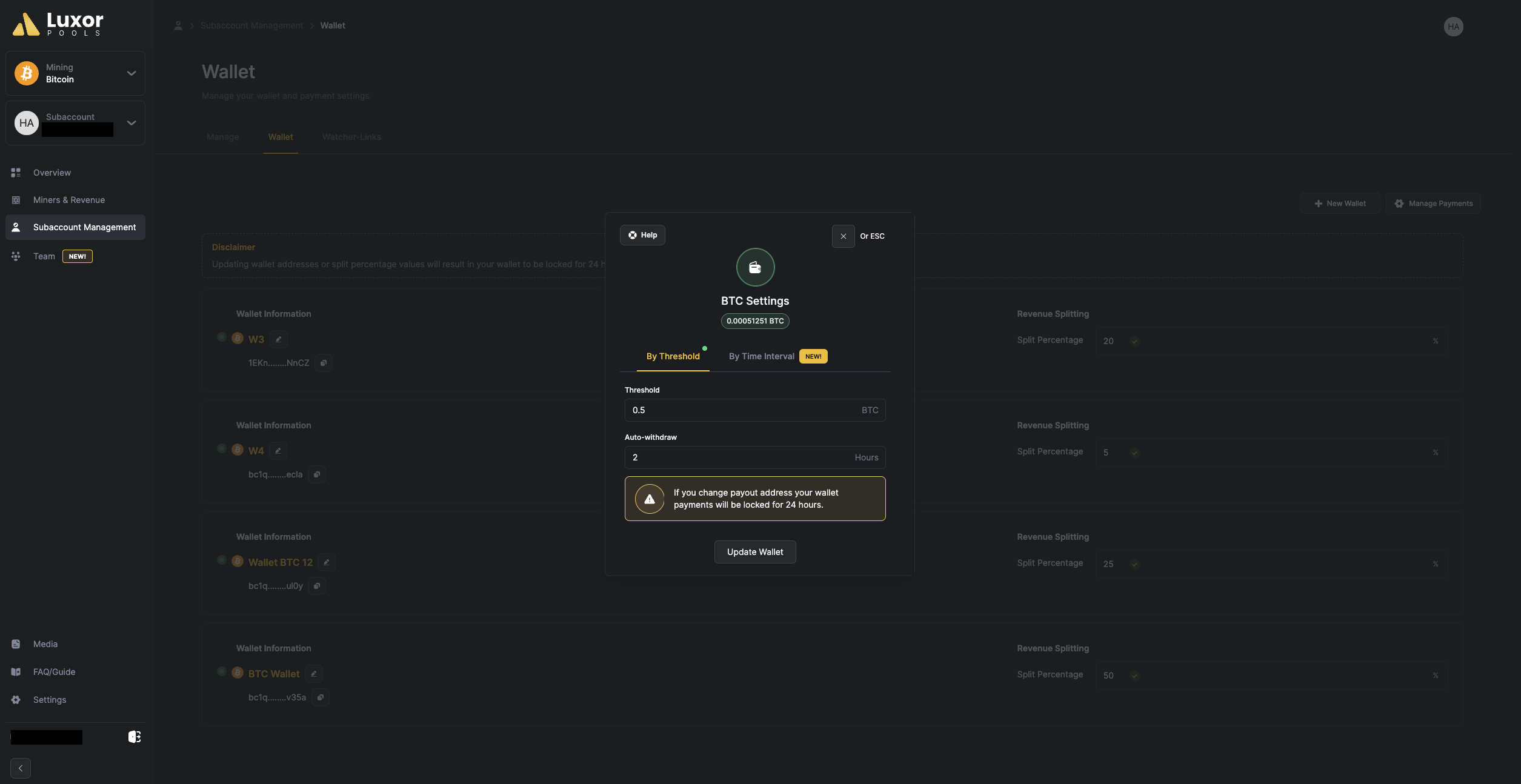
The green dot near either By Threshold or By Time Interval option indicate which option is currently enabled. Per
default we enable the by Threshold.
- By Threshold
- Type desired amount number into “Threshold” text input field
- Type desired amount number into “Auto-withdraw” text input field
- “Update Wallet” button to save changes and close modal
- By Time Interval
- Choose desired time under “Select Frequency” dropdown menu
- “Update Wallet” button to save changes and close modal
Edit Existing Wallet Information
Select pencil icon next to existing wallet name to open “Wallet Settings” modal
- Type desired name into “Wallet Name” text input field
- Type/Paste desired wallet address in “Payout Address” text input field
- “Update Wallet” button to save changes and close modal
- “Delete Wallet” button to remove this existing listed wallet
Add New Wallet
- Select “Add Wallet” button at the bottom of the screen to open “Create new BTC wallet address” modal
- Type desired name into “Wallet Name” text input field.