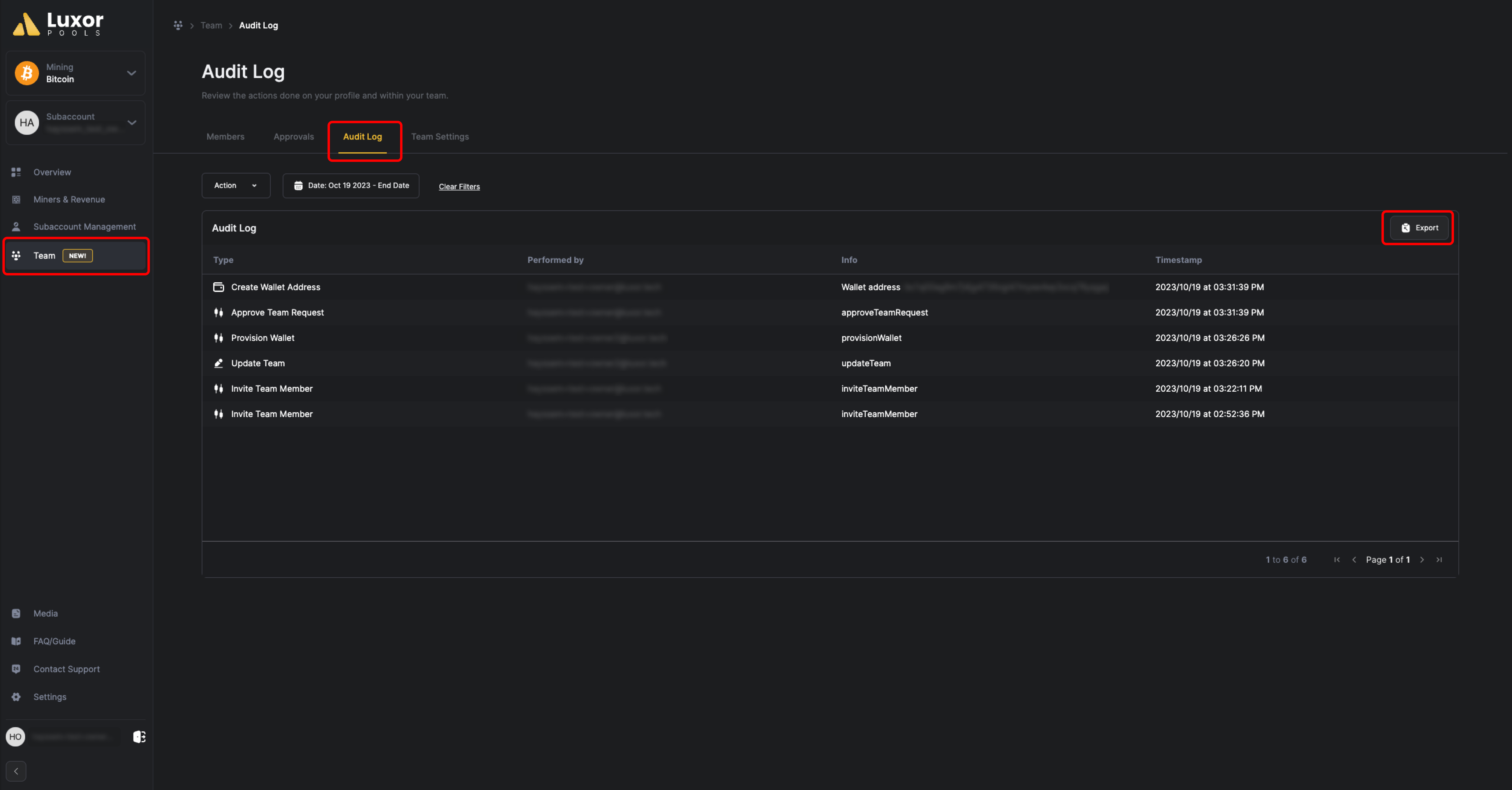Team and Roles
Team structure and roles within Luxor Mining Pool.
Roles available
| Actions | Owner | Admin | Auditor | Technician | Accounting |
|---|---|---|---|---|---|
| Create/Delete Subaccount | ✅ | ❌ | ❌ | ❌ | ❌ |
| Create/Delete API Keys | ✅ | ✅ | ❌ | ✅ | ✅ |
| Create/Delete Watcher Links | ✅ | ✅ | ❌ | ❌ | ❌ |
| View Workers | ✅ | ✅ | ✅ | ✅ | ✅ |
| Delete Workers | ✅ | ✅ | ❌ | ✅ | ❌ |
| Create/Delete Worker Tag | ✅ | ✅ | ✅ | ✅ | ✅ |
| Manage Worker Model | ✅ | ✅ | ❌ | ✅ | ❌ |
| View Revenue & Transactions | ✅ | ✅ | ✅ | ❌ | ✅ |
| Extract Revenue & Transactions | ✅ | ✅ | ❌ | ❌ | ✅ |
| Manage Payments Settings | ✅ | ✅ | ❌ | ❌ | ✅ |
| Create/Delete Wallets | ✅ | ✅ | ❌ | ❌ | ❌ |
| Invite/Manage Team Members | ✅ | ✅ | ❌ | ❌ | ❌ |
| Approve Team Requests (if enabled) | ❌ | ✅ | ❌ | ❌ | ❌ |
| View Team Audit Log | ✅ | ✅ | ❌ | ❌ | ❌ |
| Create/Manage Notifications | ✅ | ✅ | ❌ | ❌ | ❌ |
| Create/Manage Referrals | ✅ | ✅ | ❌ | ❌ | ❌ |
How to setup your team
Setting up a team is super easy. The team creation is automatic when you create your profile, all you have to do is add your members and assign them a role.
How to add new members
Go to Team > Members > enter the email > select the role and send the invitation :
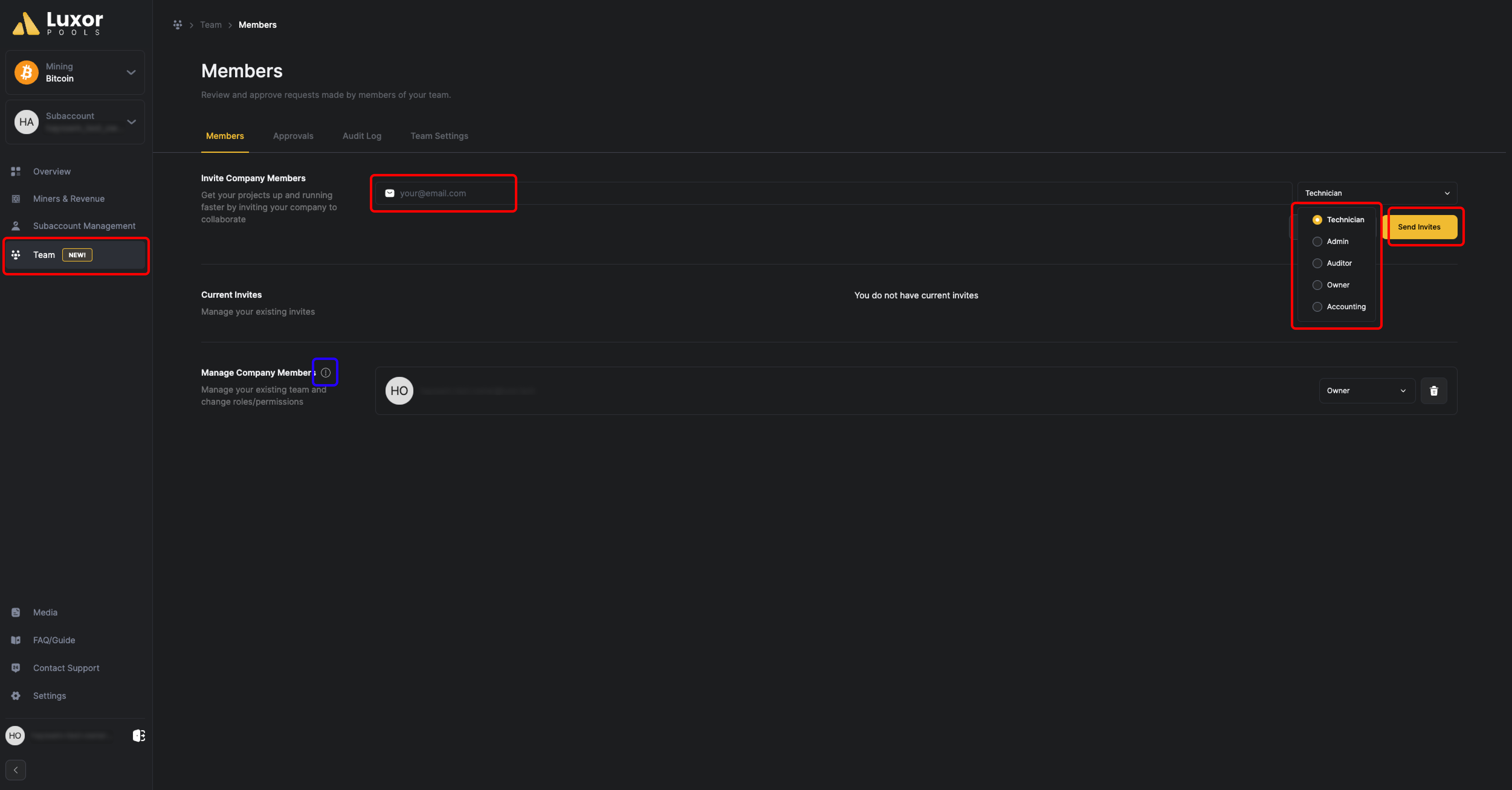
Note: Multiple roles are accessible, and you can examine them to discover the role-specific actions by referring to the tooltip. (In blue in the screenshot above)
Then, your future team member will receive an email asking them if they want to join your team :
- If your new members already have a Luxor account they will be joining your team once they accept the invite.
- If your new member does not have a Luxor account, by clicking on the email sent he will perform an account creation first and then automatically join your team
How to modify roles or delete members
Go to team > members and modify the role or delete the member in the Manage Team Members section
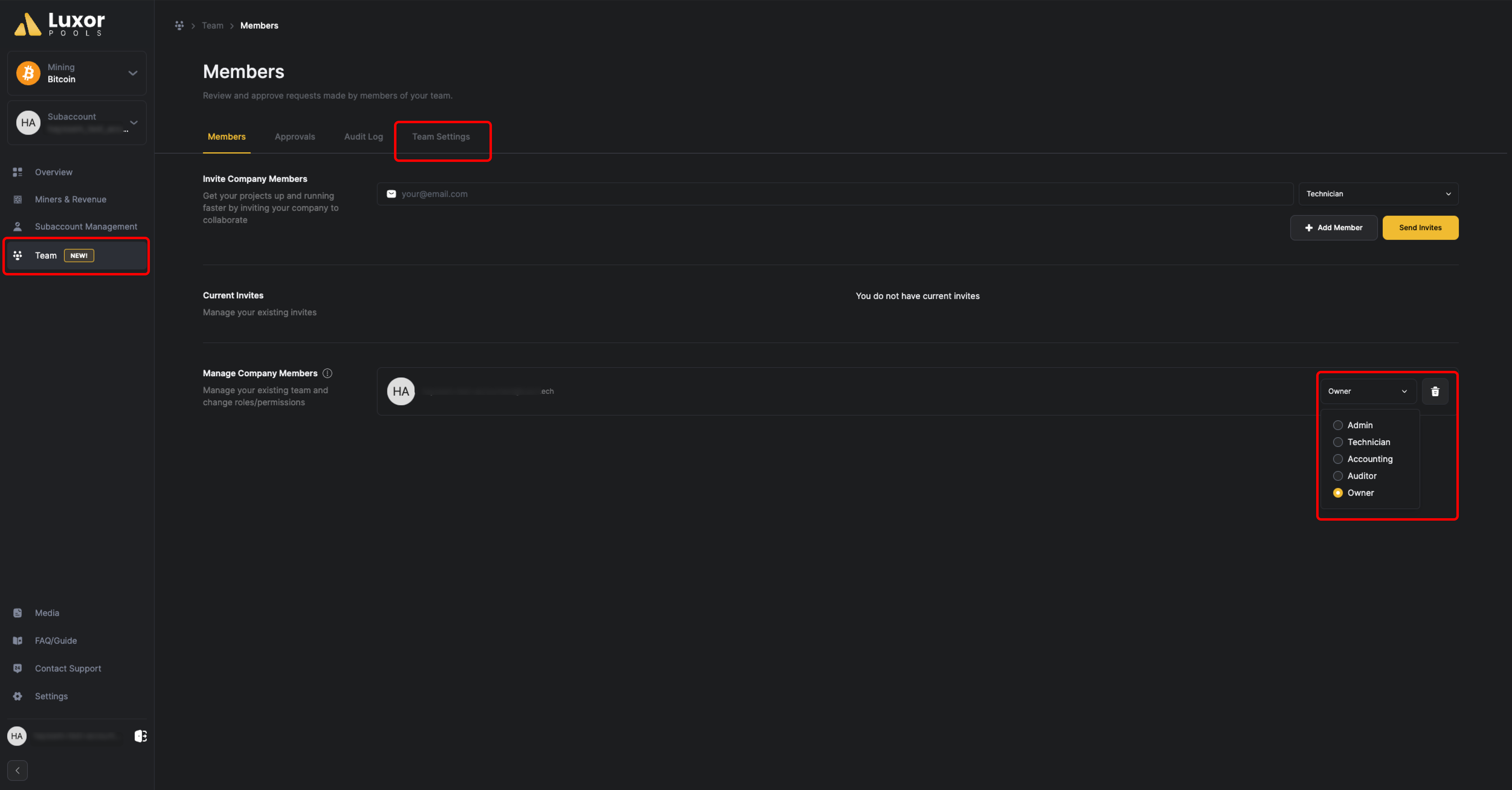
How to modify my team name
Go to team > settings and you can now modify the team name as you want, as many times as you want
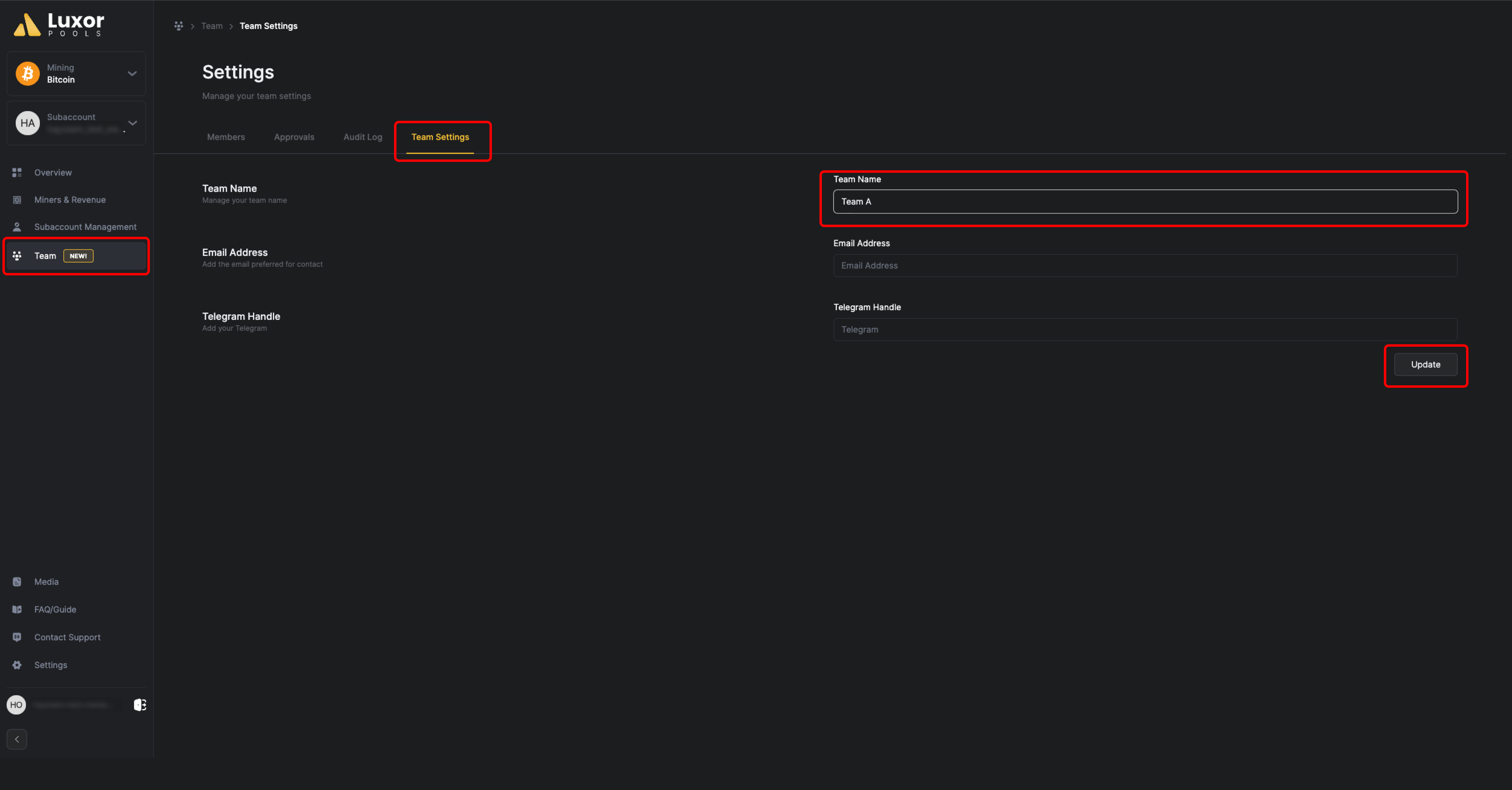
How to join another team
You will always be part of a team, but you can decide to join a different team whenever you want. Once you receive an invite from another team, you will have two choices:
- use the email to accept or decline the invitation
- directly go in your Team dashboard > Team Settings, where you will be able to see all the team invitation :
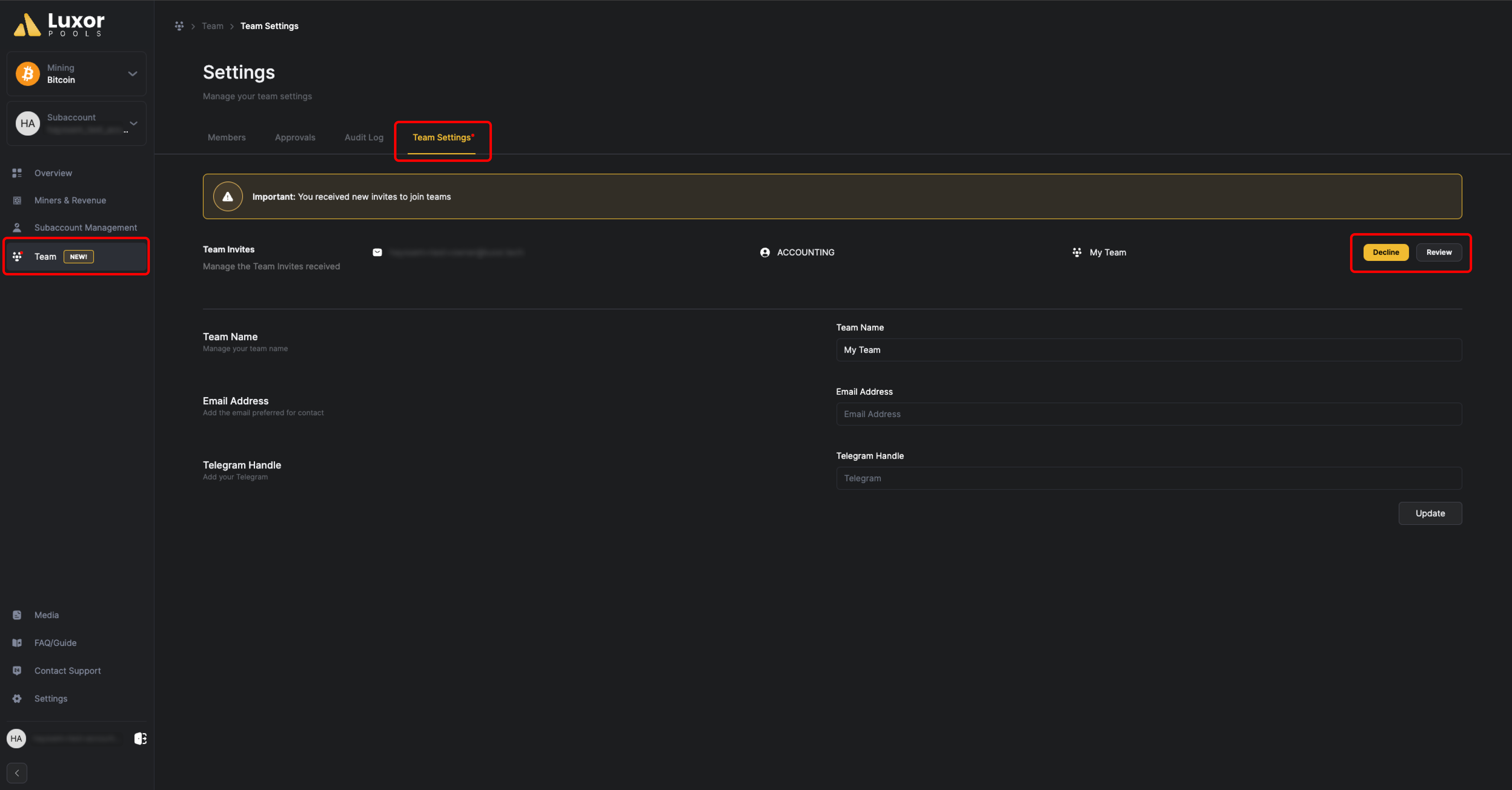
Note: When joining a team all the subaccount for which you're owner remains part of your old team, while you get access to the subaccount of your new team.
How to share subaccount outside of your team
Note: Only owners and admin of your team can perform this action.
Subaccounts are automatically shared with all team members, each having access to a specific set of actions based on the assigned role.
However, we also offer you the possibility to share the subaccount outside of your team :
Go in your subaccount management page, click on the Add new external permission button, enter the email and select the type of rights that you want to grant.
An email will be sent to the recipient and he will have the ability to see your subaccount while being outside of your team structure
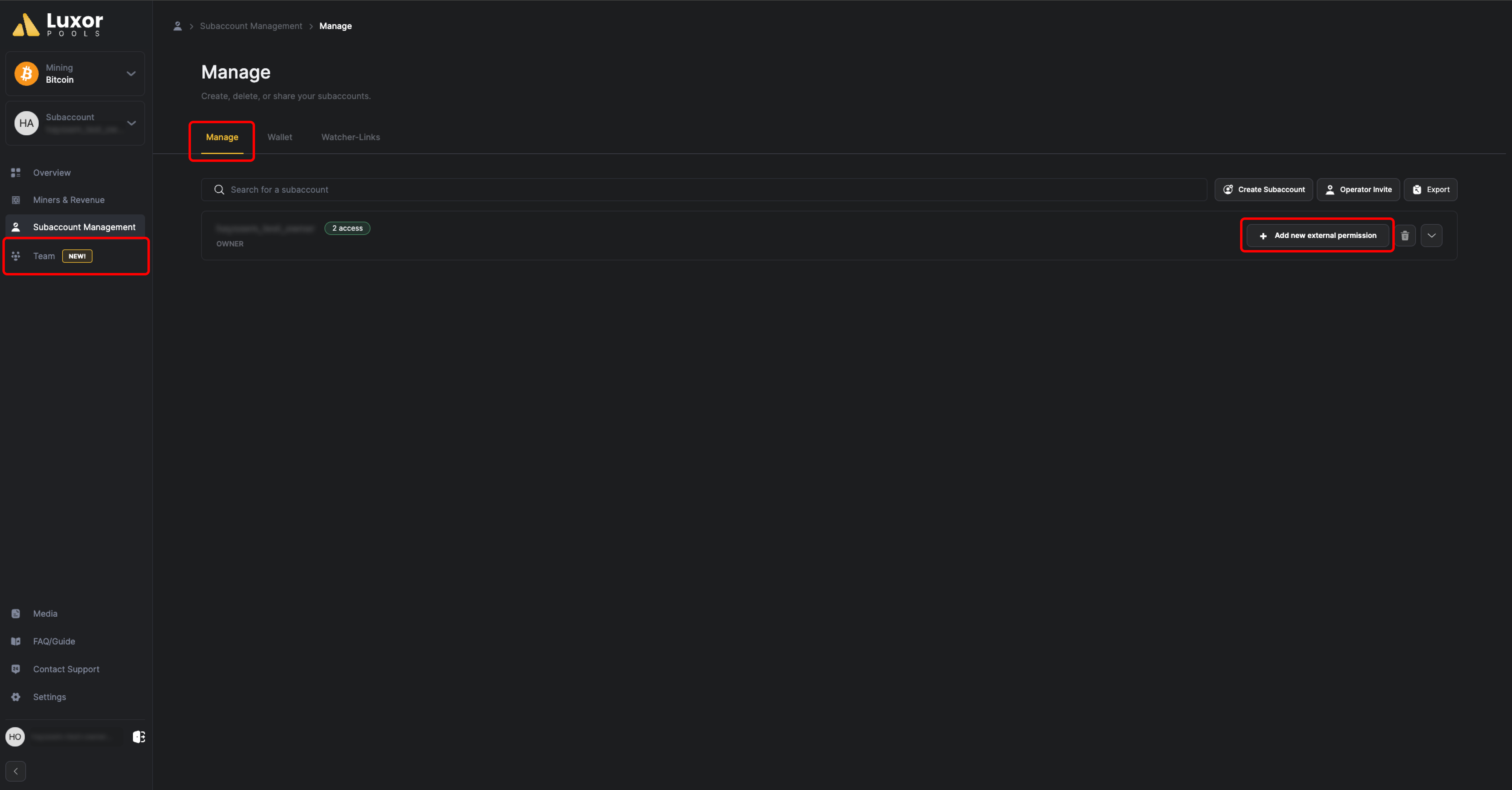
Note: The recipient needs to have a Luxor account.
How does Team Approval work
In a team, when there are multiple owners, an approval workflow is automatically activated. This implies that the creation, modification, or deletion of wallets will necessitate approval from a second team owner.
This approach enhances the security of highly sensitive actions by mandating an additional review before any changes are executed. It's important to note that if there are multiple owners, the approval request will be distributed to all of them, there is not orders or assignment available.
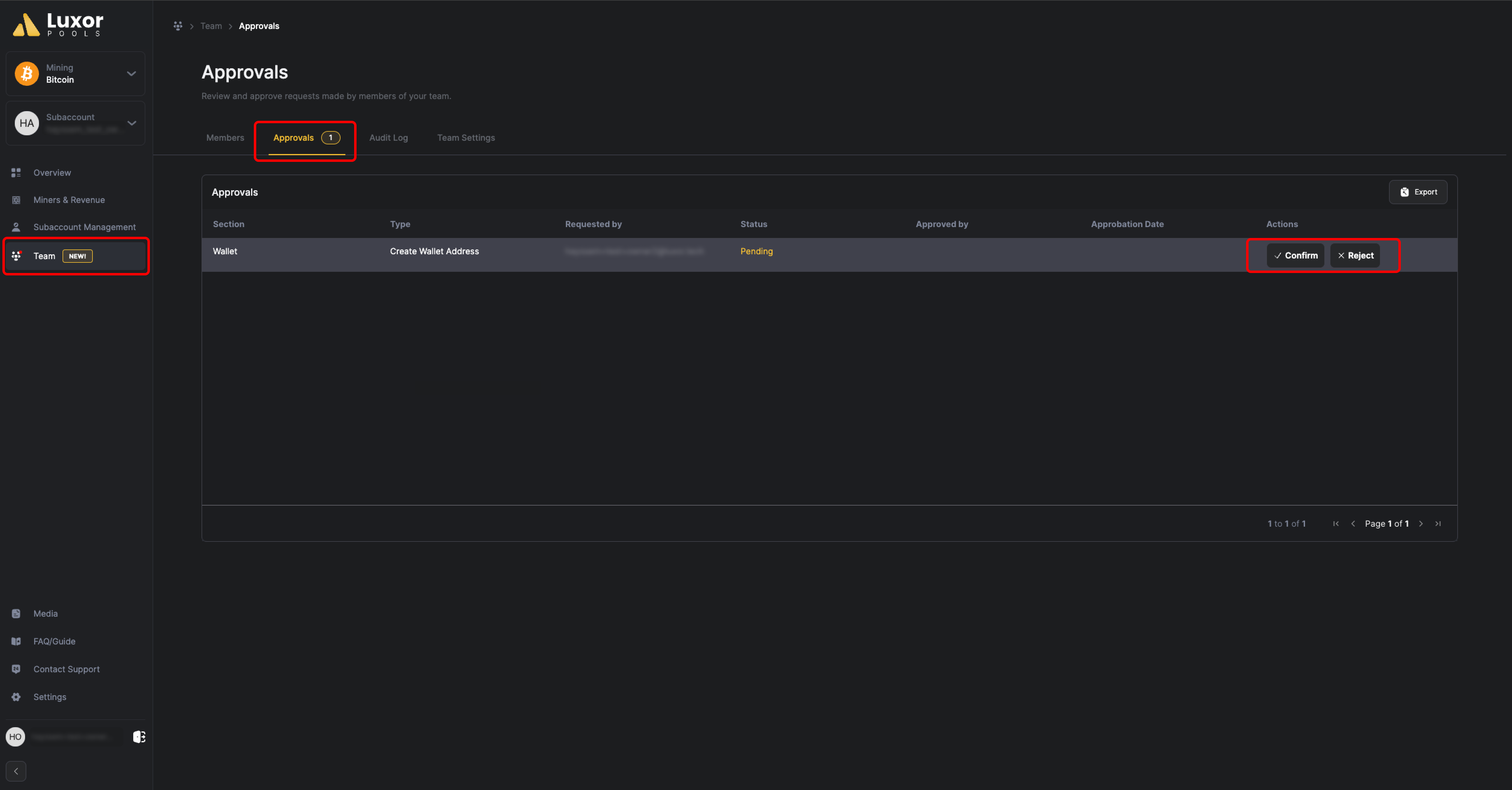
How does Audit Log works
The audit log page has been designed to help you keep track of all the actions performed on your account and actions performed by your team members if you’re a team owner.
We display all the actions performed on your subaccount and allow you to filter on the member of your team that performs the action, as well as the type of action performed. All of that data is easily downloadable for further analysis.